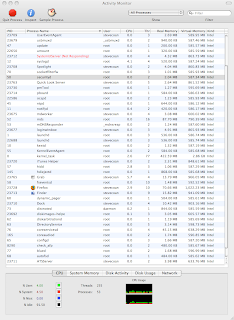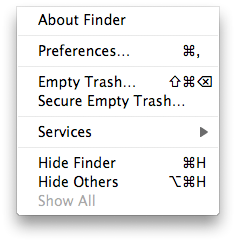Brilliant.
And here's just how easy it was.
I wondered if this was possible since apple does everything well, and since this is something that seems SO simple and reasonable. So I googled "share internet connection on a mac". The first hit was Sharing your Internet connection on Mac OS X 10.5 Help. In the digest it referred to Windows computers doing a "network bridge", so I knew I was on the right track.
OS X help said that I should go into system preferences, click the connection I want to share, and then share it. It said that if I wanted to share an Internet connection with WiFi clients, I would share my AirPort, specify a WiFi network name to create, and give it a password. This looked very promising.
Sure enough, I connected with the Sprint Aircard, told it to share, made a new network, and it looked like it was working.
Now for the test.
I fired up one of my Thinkpads to see if the WiFi network I made was out there. The name I chose was "SSC MBP". Sure enough it was. I double-clicked to connect to it. When you connect to a secure network for the first time, Windows prompts you for a password. But it didn't. It threw some message about not being able to connect because the wireless network was maybe out of range. Believing Windows (silly me) I moved the Thinkpad right next to the MacBook Pro and tried again. No dice. So I went in to the Wireless tab on the Thinkpad and configured it manually. That was pretty simple. I specified the network name and WEP key.
Thumbs up. It works!
So now when I'm at a client site with some other consultants in my company, I'll connect to the Internet and then create a little WiFi network for them to share.
The Internet is too big not to share.
As I said, I've tried forever to do this on PC. The concept of Internet Connection Sharing exists over there. But it's just not the same. There are two reasons why I have been unable/unwilling to do it over there, although I have tried:
- Internet Connection Sharing works through a wizard that sets all kinds of things on your computer and enters it into an altered state. Turning it off requires going through the wizard again to set everything back, basically reversing the process.
(I did this for my dad. He travels a lot, so he takes his Dell laptop with him. He has a real clunker of a Dell PC that sits on his desk at home most of the time. He connects to his home town ISP over dial up. DIAL-UP. Yes, folks, it still exists. And the name of his ISP is our-town.com. I kid you not. Anyway, I set up Internet connection sharing for him. His desktop dials our-town to get online. His PC shares that over wired Ethernet. That runs to a Linksys wireless router. So now when he comes in from the road he can connect to the Internet and he can print on the desktop's shared printer wirelessly. And he can surf the Net wirelessly, too. At dial-up speeds. When he got his own Sprint aircard it made this not so valuable for him (he was too cheap to get one for the longest time, until I gave him one for Christmas, now he HAS to have it). But he still prints anyway. The point is that it works as long as you let Windows put a spell on your PC with its internet connection wizard.)
Lately I believe PC has gotten better about this, and offers something similar to mac. This process is achieved by selecting two connections (control+click), and then choosing "bridge network connections". This would probably have worked for me except... - Sprint Aircard works by setting up a custom driver. That driver installs itself as a modem rather than a LAN card. You can't bridge a modem using this technique. Only a LAN connection. Why MS makes this distinction or why Sprint decided to have the driver appear this way is up to them. Maybe they knew people would probably share the connection, so they crippled it to force everyone to buy their own card for $60/month and clog the cell tower space.
But maybe there's a good way to do it on PC now, and I just haven't spent enough nights and weekends to figure it out. Or I haven't purchased the upgraded plan from Sprint that has an even more customized driver with a user interface to share the Internet connection by taking over Windows to create a WiFi network its own secret way.
It took me 10 minutes to figure it out and set it up on my Mac.
And as for performance, it's not too shabby. Here's what speakeasy.net says when run from my Thinkpad through my Mac:
So the only problem now is that I'm working up in the Northeast. And if you're in the Northeast and don't have Verizon, you might as well be on dial-up. AT&T and Sprint haven't figured out how to tap into that little market up there, I guess.